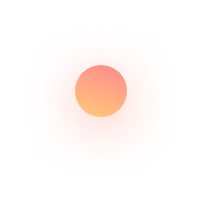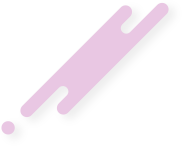1. HOW TO CREATE PHARMACY TEMPLETES
This allows you to create Template group of medicine of a particular group. You can add and edit medicine and use
this template in OPD Prescription, Indoor Module, Fertility Module etc.
This helps to save your time. It allows you to add and edit template day wise which require day wise injection and
medicine in stimulation (Fertility Module).
Read more
2. HOW TO CREATE PROCEDURE ESTIMATE
It allows you to add and edit estimate by selecting type of procedure i.e. OPD(Group), daycare (Grade)
and indoor (class) and specialization i.e. fertility, general medicine and then need to select class with
minor, intermediate and major procedure.
3. HOW TO CREATE BED MASTER
Bed Master allows you to create the category and number of beds at your Center. Click on the Add
button and select the Category, Group and mention the count of bed and later click on SAVE. You can
Edit the same by clicking on the Category name in Blue.
4. HOW TO CREATE ESTIMATE PROCEDURE CHARGES (IF PROCEDURE IS NON-MANUAL)
This allows you to define your classification of Procedure charges. Click on Add and mention the Type
(OPD, DAY & INDOOR PROCEDURE) Select the Sub Type (Surgeon Charges, OT Charges, Anesthesia
Charges etc.) Select the Specialization and Charges according to category name.
5. HOW TO CREATE ESTIMATE TYPE PERCENTAGE (IF PROCEDURE IS MANUAL)
This allows you to fix a percentage for payment type Click on Add button and select the Estimate
Payment Type Define the percentage and Click on SAVE.
6. HOW TO CREATE DOCTOR ESTIMATE PERCENTAGE (IF PROCEDURE IS MANUAL)
This allows you to fix a percentage for estimate payment category to all doctor Click on Add button and
select doctor Define the doctor percentage category wise and Click on SAVE.